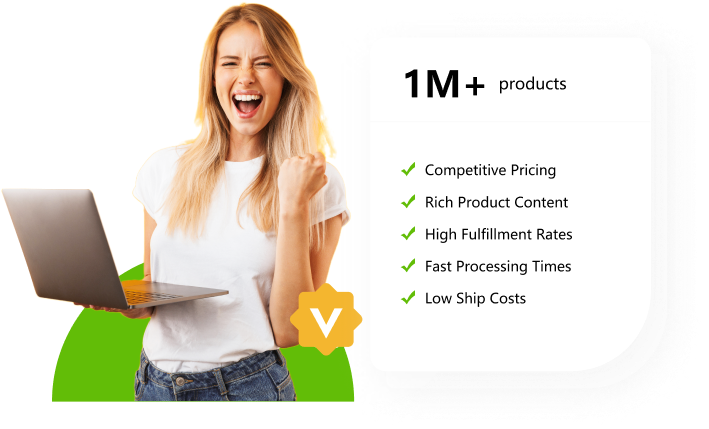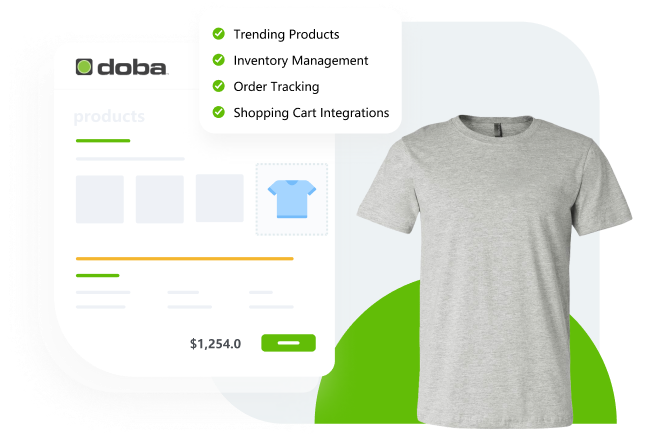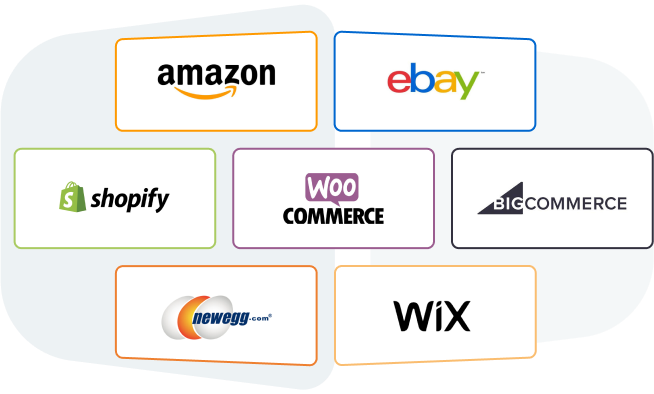
Compatible with All Major Shopping Cart Providers
Seamlessly sync product, inventory, and orders to your store on marketplaces and ecommerce platforms like Amazon, eBay, Shopify, Bigcommerce, Wix, Newegg and many more platforms will be connected in the future.
Start a 14-day Free Trial
*No Credit Card Required